How to Protect Your Mobile Privacy
Mobile phones serve as essential daily tools in the digital age by holding personal photos and messages along with sensitive financial information and data. The importance of mobile privacy protection has reached a critical point because valuable information is vulnerable to threats. Cybercriminals along with advertisers and app developers frequently attempt to find methods to both access and exploit your personal data. By implementing easy yet powerful methods you can greatly improve the security and privacy of your mobile devices. The blog will demonstrate effective methods to protect your mobile privacy while safeguarding personal data and reducing potential risks.
- Use Strong Passwords and Biometric Authentication
- Limit App Permissions
- Keep Your Operating System and Apps Updated
- Use Two-Factor Authentication (2FA)
- Encrypt Your Data
- Be Careful with Public Wi-Fi
- Limit Tracking and Targeted Advertising
- Be Wary of Phishing and Malicious Apps
- Review Your Cloud Storage Settings
- Conclusion
- More Related Topics
Use Strong Passwords and Biometric Authentication
a. Set a Strong Password
You can protect your mobile privacy effectively with a strong unique password for your device. Protect your device using strong passwords and avoid common sequences or personal details like your name and birthdate.
- Best Practices: Your password should include uppercase letters, lowercase letters, numbers and special characters.
- Consider a Password Manager: People who have difficulty remembering strong passwords can benefit from using a password manager to both generate and securely store them.
b. Enable Biometric Authentication
Biometric authentication methods like fingerprint and face recognition provide enhanced security measures. Because these security methods require more effort to break than normal passwords they prevent unauthorized users from accessing your device.
The Face ID system on iOS devices and fingerprint scanning on Android devices represent widespread and robust biometric authentication solutions.
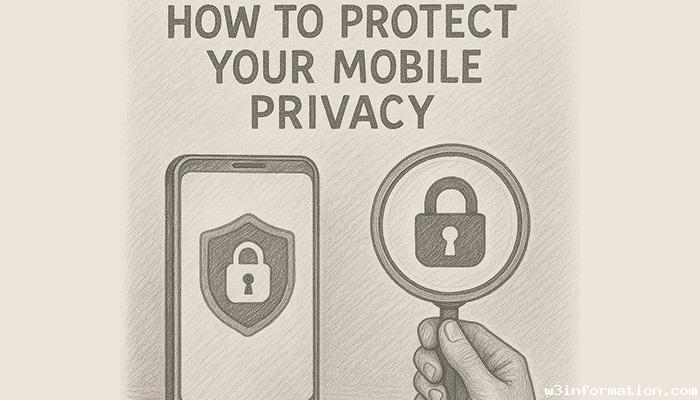
Limit App Permissions
A large number of mobile applications require permission to access your camera device features as well as microphone capabilities and personal files like contacts and location information. Certain apps require permissions to work correctly but others request additional permissions that risk your privacy.
- Review Permissions: Frequently manage your app permissions through your device settings. Only enable access to contacts or location when the app needs such permissions and turn off access otherwise.
- App Permissions by Category: Each application allows you to customize permissions for specific categories such as camera, microphone, and location individually
Keep Your Operating System and Apps Updated
Maintaining security and privacy requires you to update your mobile operating system and applications. Software developers regularly issue updates which address security flaws and enhance protection.
- Enable Automatic Updates: Activate automatic update settings for your operating system together with your apps to immediately receive the newest security patches.
- Check for App Updates Regularly: You should manually check for updates on some apps since they might not receive automatic updates.
Use Two-Factor Authentication (2FA)
Two-factor authentication (2FA) strengthens security by mandating that you confirm your identity with a combination of something you know (a password) and something you have (a temporary code delivered to your mobile device or email account).
- Enable 2FA on Important Accounts: Activate two-factor authentication for your email accounts along with social media platforms and banking applications to strengthen protection against cybercriminal invasions of your confidential information.
- Use Authenticator Apps: An authenticator app such as Google Authenticator or Authy should be used to improve security beyond SMS-based verification methods.
Encrypt Your Data
Encryption serves as an essential method to protect your mobile privacy. The encryption keeps your device data undecipherable to unauthorized users unless they obtain the decryption key while your device remains lost or stolen.
- Use Built-in Encryption: Encryption comes standard on most modern Android and iOS smartphones and activates automatically upon setup. Check your device settings to enable encryption if it hasn't activated automatically.
- Encrypt Backup Data: Whenever you store mobile data backups in the cloud you need to make sure those backups are encrypted. Though Google Drive and iCloud both provide encryption features you should verify that the encryption option is activated.
Be Careful with Public Wi-Fi
Cafe, airport, and hotel Wi-Fi networks lack proper security measures and expose users to potential hacker attacks. Connecting to public Wi-Fi networks puts your personal information at higher risk of interception.
- Use a VPN: A Virtual Private Network (VPN) secures your internet connection by encrypting it which helps protect your data when you use public Wi-Fi networks. VPNs protect your privacy by encrypting data while hiding your IP address during online browsing.
- Avoid Sensitive Transactions: Do not access sensitive accounts like banking apps or perform online purchases when connected to public Wi-Fi.
Limit Tracking and Targeted Advertising
Various apps and websites collect information about your online behavior to deliver targeted ads and often do this without obtaining your clear permission.
a. Limit Ad Tracking
- iOS: Disable “Allow Apps to Request to Track” by going to Settings then Privacy and finally Tracking.
- Android: Navigate to Settings > Privacy > Ads to activate “Opt out of Ads Personalization.”
b. Use Privacy-Focused Browsers
Utilize browsers such as Brave or Firefox which automatically block tracking mechanisms and manage cookies to protect your privacy. Using privacy-focused browsers limits the amount of data advertisers can access.
Be Wary of Phishing and Malicious Apps
Cybercriminals frequently use phishing attacks to obtain personal information while malicious applications pose risks to your privacy and security.
- Avoid Suspicious Links: Avoid clicking links sent by unknown senders through unexpected emails or messages. These links can direct you to sites which steal login details through phishing tactics.
- Download Apps Only from Trusted Sources: You should exclusively download apps from official platforms such as the Google Play Store or Apple App Store to reduce the chance of acquiring malicious software. Examine user reviews and ratings before installing an application.
Review Your Cloud Storage Settings
People frequently use Google Drive, Apple iCloud, and Dropbox for storing backup copies of their photos and documents. Using cloud storage offers convenience but introduces privacy risks that require proper management.
- Encrypt Cloud Files: Prioritize encrypting sensitive data whenever you prepare to upload it to cloud storage.
- Review Cloud Permissions: Maintain awareness of which data is stored and shared on cloud platforms while performing regular reviews of your privacy settings.
Conclusion
Maintaining mobile privacy requires continuous proactive measures. Strong password creation alongside two-factor authentication and careful data handling while controlling app permissions protects your mobile device from security risks. Staying current with software patches while utilizing encryption and privacy tools such as VPNs and secure browsers will increase your privacy protection. Your personal data holds significant value so it is essential to prioritize privacy settings and control access on your mobile device.
 DIY Holiday Decor Ideas on a Budget
DIY Holiday Decor Ideas on a Budget
 How to Create a Healthy Meal Plan for the Week
How to Create a Healthy Meal Plan for the Week
 Discover your top 10 comforting meals to enjoy during the winter season
Discover your top 10 comforting meals to enjoy during the winter season
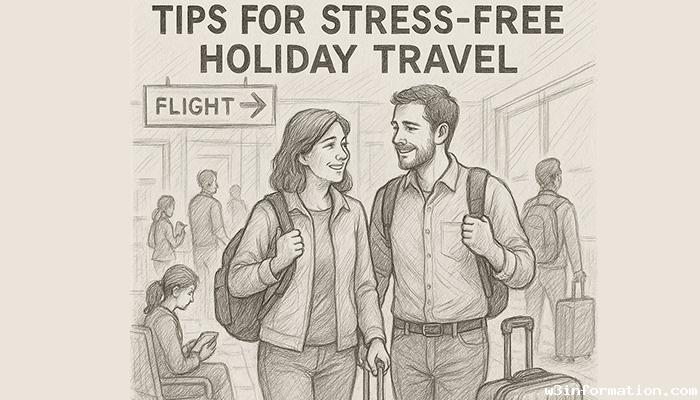 Tips for Stress-Free Holiday Travel
Tips for Stress-Free Holiday Travel
 Mobile Video Editing Apps to Try
Mobile Video Editing Apps to Try
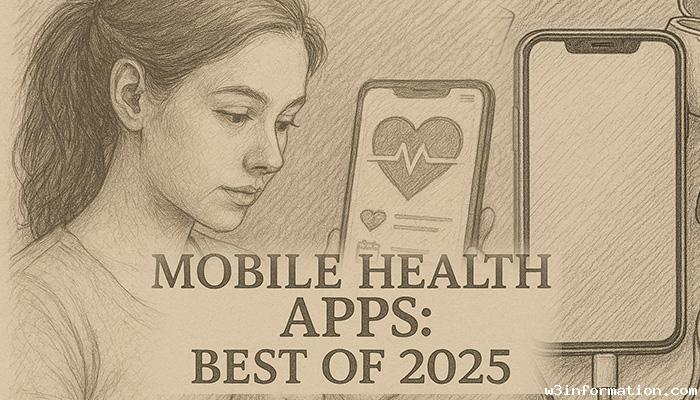 Mobile Health Apps: Best of 2025
Mobile Health Apps: Best of 2025