How to Optimize Your Mobile Battery Life
Although mobile phones serve as essential devices for everyday use today users struggle constantly with phones that lose their battery power too fast. Users who travel regularly or utilize their phone for work purposes and entertainment will find a rapidly draining battery a significant inconvenience. Multiple methods exist for users to both extend and optimize the battery performance on their mobile phones. This blog offers useful techniques to maximize your phone's battery performance so it lasts all day.
- Adjust Screen Brightness
- Turn Off Unnecessary Background Apps and Processes
- Disable Location Services
- Turn Off Push Notifications
- Disable Connectivity Features When Not in Use
- Update Your Apps and Operating System
- Use Wi-Fi Whenever Possible
- Reduce Animations and Visual Effects
- Manage Battery Health
- Use Power-Hungry Features Sparingly
- Conclusion
- More Related Topics
Adjust Screen Brightness
Why It Matters:
Among smartphone components, the display consumes the most power. High screen brightness settings will rapidly consume your phone battery.
What You Can Do:
- Lower Screen Brightness: Change your phone's brightness settings manually to find a level that feels comfortable for your needs.
- Use Auto-Brightness: Smartphones usually include an auto-brightness setting that adjusts screen illumination to match surrounding light levels and conserves battery power in darker areas.
- Use Dark Mode: Dark Mode on OLED or AMOLED screens saves battery by turning off pixels in dark screen areas.

Turn Off Unnecessary Background Apps and Processes
Why It Matters:
Background applications and processes use substantial battery power even when you remain unaware of their operation. Background refreshing and updating by social media applications along with music streaming platforms and email software results in battery drain.
What You Can Do:
- Close Unused Apps: Make sure to shut down apps when they are not in use to conserve battery power. The task manager or app switcher on most phones allows users to swipe apps away to close them.
- Limit Background Activity: Access your phone settings to disable background refresh for applications that don't require it. Social media and email applications frequently refresh while running in the background which leads to power consumption.
- Use Battery Saver Mode: A Battery Saver or Low Power Mode feature exists in most phones to limit background tasks and deactivate non-essential functions.
Disable Location Services
Why It Matters:
GPS and location-based applications tend to rapidly reduce battery life when they operate non-stop in the background.
What You Can Do:
- Turn Off Location Services: Turn off location services for apps that do not require it when you are not actively using them. You have the option to restrict location access exclusively to periods when the app is actively being used.
- Use Location Services Selectively: When precise location data is not necessary activate Battery Saving Mode for location services since it relies on Wi-Fi and mobile networks instead of GPS.
Turn Off Push Notifications
Why It Matters:
Receiving frequent notifications from messages, emails and social media updates keeps your phone active and drains battery power.
What You Can Do:
- Limit Push Notifications: Access your application settings to set restrictions on which apps are allowed to send push notifications. Disable notifications for non-essential apps.
- Use Manual Sync: Users of email or cloud storage apps should change their notification settings from automatic push updates to manual sync so updates occur when they open the app.
Disable Connectivity Features When Not in Use
Why It Matters:
Wi-Fi, Bluetooth, NFC, and mobile data features use up battery life when you leave them active despite not using them.
What You Can Do:
- Turn Off Wi-Fi/Bluetooth/NFC: Turn off Wi-Fi, Bluetooth and NFC when you are not using these features to conserve your device's battery power.
- Disable Mobile Data When Wi-Fi is Available: Turn off mobile data when connected to Wi-Fi to stop your phone from searching for signals.
Update Your Apps and Operating System
Why It Matters:
Running old versions of apps or operating systems reduces battery efficiency because developers typically release updates that resolve power consumption bugs.
What You Can Do:
- Keep Your Apps Updated: Ensure you receive battery-saving enhancements by updating your apps regularly.
- Update the Operating System: Maintain your phone's battery efficiency by installing the most current software updates. Updates frequently include optimizations which boost battery life and enhance efficiency.
Use Wi-Fi Whenever Possible
Why It Matters:
Connecting to Wi-Fi instead of mobile data leads to lower power consumption on your phone. Connecting to Wi-Fi requires less power than connecting to a cellular network for your phone.
What You Can Do:
- Connect to Wi-Fi: Connect to Wi-Fi when it's available to perform data-heavy operations such as internet browsing and music streaming.
- Disable Wi-Fi Searching: Disable Wi-Fi scanning functionality when your phone is not using a network connection. Your phone stops searching for available networks continuously when you implement this solution.
Reduce Animations and Visual Effects
Why It Matters:
Animations and transitions as visual effects can result in additional battery usage. These features may improve user satisfaction yet they frequently go unused during daily activities.
What You Can Do:
- Enable Developer Options: Developer options allow you to disable or minimize system animations on both Android and iOS devices.
- For Android: Open Settings then Navigate to About Phone where you will find ‘Build number’ and tap it seven times to activate Developer Options. After accessing Developer Options you must adjust settings to decrease or turn off window transition and animator durations.
- For iOS: You cannot fully disable animations on iOS but you can lessen motion by accessing Settings and navigating to Accessibility followed by Reduce Motion.
Manage Battery Health
Why It Matters:
Smartphone batteries experience degradation over time which leads to reduced charging capacity. Preserving battery health extends its daily operational time.
What You Can Do:
- Avoid Extreme Temperatures: Your phone's battery can suffer damage when exposed to very hot or very cold temperatures.
- Charge Between 20-80%: Experts suggest that you should avoid charging your phone to full capacity or draining its battery completely. Preserving battery health requires charging between 20% and 80% of capacity.
- Use Original Chargers: To protect your battery from damage caused by inferior charging equipment you should utilize the charger that came with your phone or certified accessories.
Use Power-Hungry Features Sparingly
Why It Matters:
Battery life decreases quickly when you use power-intensive features such as gaming and watching high-resolution videos. While essential for certain users these features can cause quick battery depletion through overuse.
What You Can Do:
- Limit Graphics-Intensive Activities: To achieve better performance and conserve power while gaming or streaming, it is advisable to reduce the graphic settings.
- Turn Off High-Resolution Display: You can save battery power by reducing your phone's screen resolution or enabling Adaptive Resolution for tasks that do not need high-definition content.
Conclusion
Mobile phone battery optimization can be achieved through simple methods. Simple habit changes and intelligent settings adjustments will extend your battery life for an improved mobile experience. Maintaining screen brightness control together with background app limits and regular software updates enables users to minimize battery usage which guarantees that phones remain operational during the day.
As mobile technology continues to progress battery life management will gain increased significance. These practices will maintain your device's efficiency for many years if you implement them now.
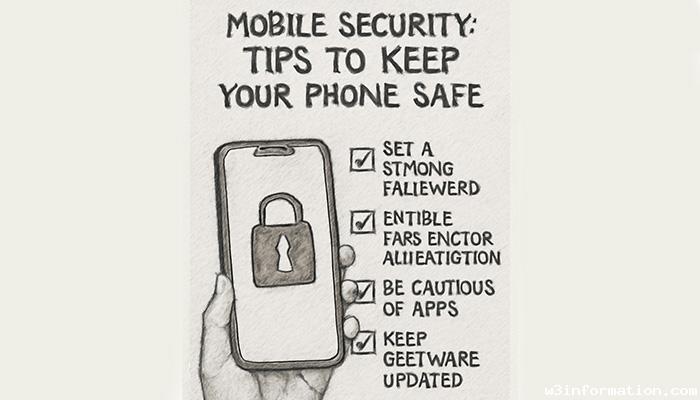 Mobile Security: Tips to Keep Your Phone Safe
Mobile Security: Tips to Keep Your Phone Safe
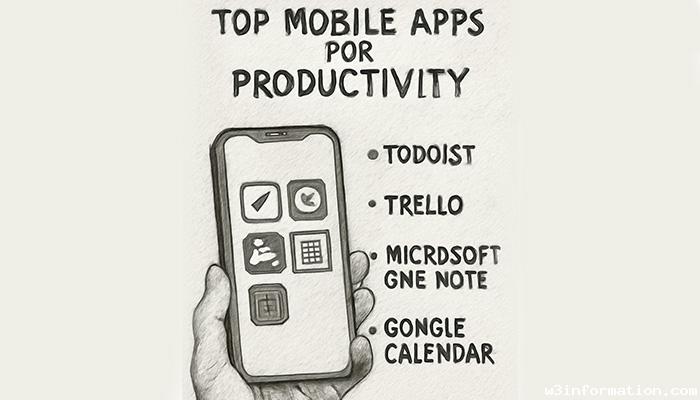 Top Mobile Apps for Productivity
Top Mobile Apps for Productivity
 Mobile Gaming: The Best Games in 2025
Mobile Gaming: The Best Games in 2025
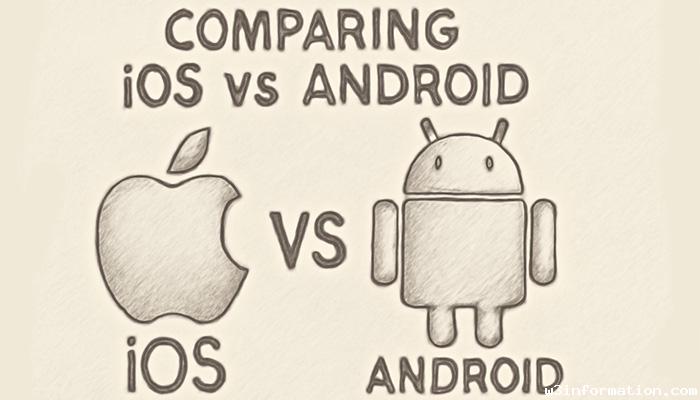 Comparing iOS vs Android
Comparing iOS vs Android
 The Future of 5G in Mobile Phones
The Future of 5G in Mobile Phones